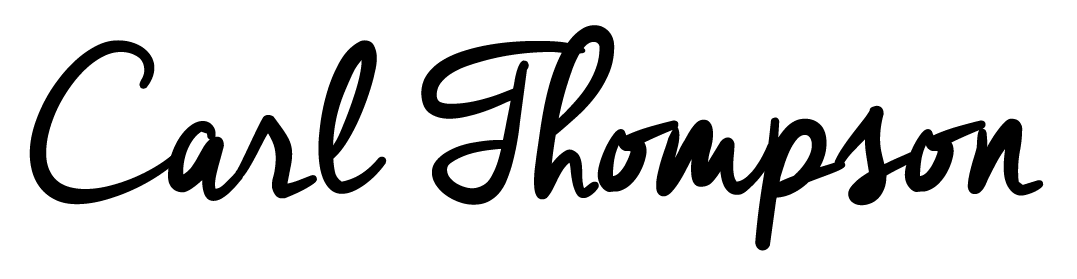Making Tax Digital (MTD) for VAT Returns | How to Set it up in Xero Accounts

I’ve been meaning to write this for some time as I’m sure it will be helpful for so many bloggers who are VAT registered either as a sole-trader or through a limited company. If you are unfamiliar about VAT and need to learn the basics about the VAT threshold, what software to use and how to set it up, then first read my Bloggers Guide to VAT Accounting.
For those of you who have been using digital accounts packages such a Xero for a long time, you may already be familiar with submitting your VAT returns online using this type of software. This blog post will explain exactly how to setup ‘Making Tax Digital (MTD)’ in the Xero accounts software.
Making Tax Digital (MTD) has gone live last month APRIL 2019, which means that any VAT tax return sent from this date forward needs to be using the MTD service. Please note that MTD is a new service from the HMRC which you have to register for, if you’re not sure if you have registered, the chances are you haven’t.
STEP 1: SIGN UP FOR MTD for VAT with HMRC
Before you can use the Xero Making Tax Digital VAT return, you’ll need to apply with the HMRC, this is done online and usually takes between 48-72 hours to get completed. You’ll receive an email from the HMRC to let you know that everything has been setup correctly (do not submit your VAT return until you have confirmation).
The VAT threshold at the time of writing for sole-traders and limited companies is £85,000 (please note that this is a monthly rolling amount and NOT per financial year). If your turnover for any 12 month period hits over £85,000 then you need to register for VAT or the HMRC may automatically register you.
Before you sign up, make sure you have the below:
- Making Tax Digital (MTD) compatible software such as Xero.
- Information about the business you’re signing up.
- Your Government Gateway user ID and password.
Use the below URL to sign up for MTD:
https://www.tax.service.gov.uk/vat-through-software/sign-up/have-software
Once you have applied for MTD, wait for the confirmation from HMRC via email, then proceed with the below (if you are using Xero). If you are using other accounts software such as Quickbooks or Sage, then you’ll need to follow their documentation.
STEP 2: CONNECT YOUR SOFTWARE TO HMRC FOR VAT RETURNS
Before you start the configuration of the software make sure you have the below to hand:
- The confirmation email from HMRC saying that you have been moved over to the MTD service.
- Check your VAT number in your Xero Financial Settings is correct. (Settings > Advanced Settings > Financial Settings)
- Your Government Gateway user ID and password.
You’re now ready to setup MTD in Xero, follow the steps below:
Log in to your Xero accounts software.
In the Accounting menu, select the option VAT Return.
Click Set up MTD for VAT in Xero.
Read the information then click Continue after signing up. This is just warning you to complete step 1 above before continuing.
Click Connect to HMRC.
Read and click Continue.
Enter your Government Gateway user ID and password and then click Sign in.
Read and click Grant authority.
You are now setup for MTD using Xero and will receive the below successful prompt:
STEP 3: REVIEWING MTD FOR VAT IN XERO
In Xero, click on Accounting then VAT Return, you’ll now see something similar to the below:
And on your Xero Homepage Dashboard, you’ll get a handy reminder of when your VAT returns are due:
If you would like more information on using MTD for VAT in Xero then this is a great article from Xero themselves that explains everything to do with VAT Returns.
https://central.xero.com/s/article/Understanding-your-VAT-overview
Founder of this eponymous blog, focusing on men's fashion & lifestyle.